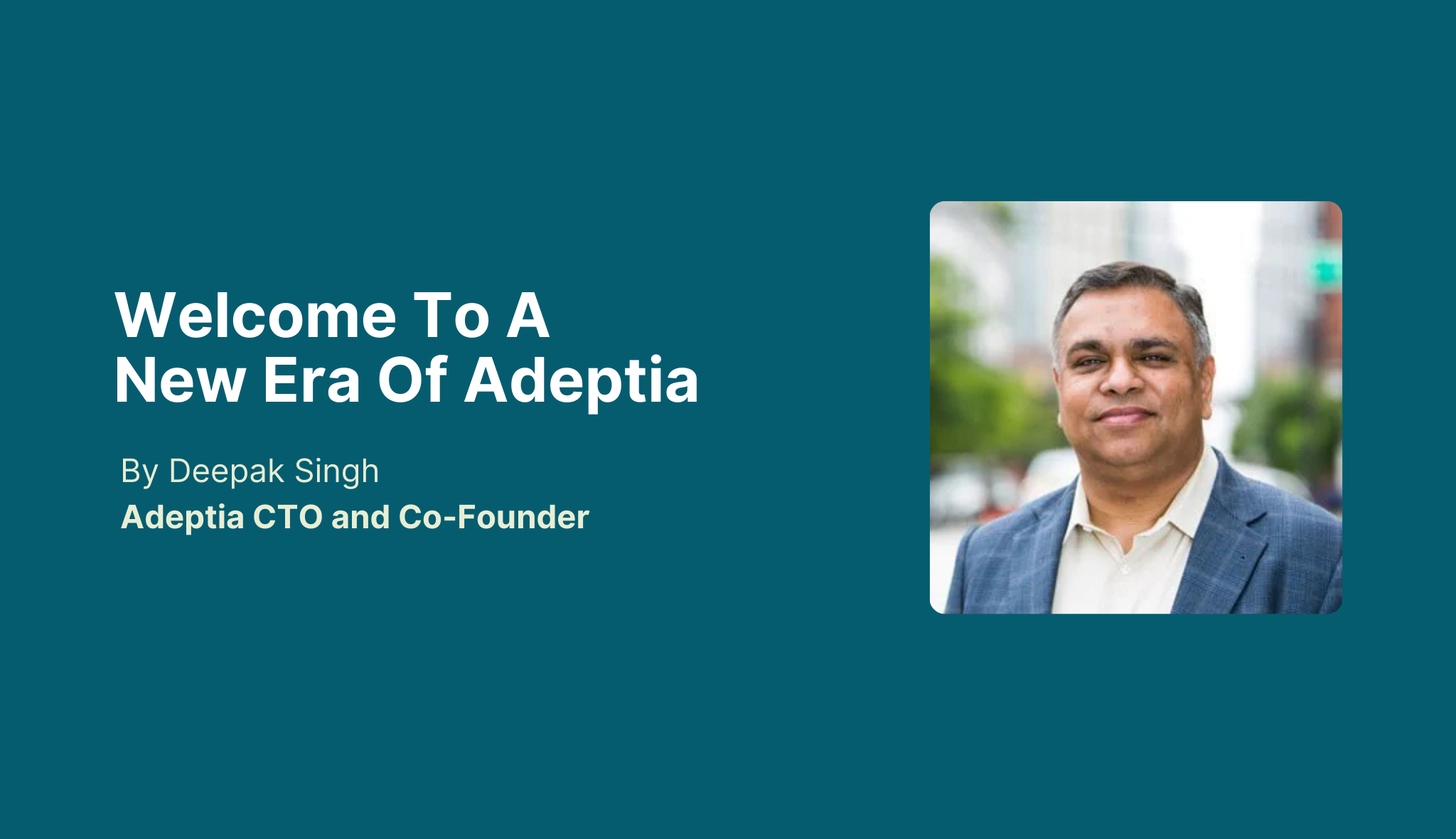
Welcome to a New Era of Adeptia Connect
Today, Adeptia launched the latest version of Adeptia Connect, which includes several exciting new enhancements! Hear from CTO and cofounder Deepak Singh what this means for our customers and prospects.
Connectors
Xero is easy to use online accounting software that’s designed specifically for small businesses.
Find out more or try Xero Accounting Software for free.
Adeptia Connect allows you to connect and integrate Xero with any business application. Our platform allows you to:
Xero is online accounting software for small businesses. Use Xero to manage invoicing, bank reconciliation, bookkeeping & more.
Xero integrations consist of two important components, Triggers and Actions. Triggers are used when Xero is your “Source” application and you want to sync-up data from Xero to your target system.
Actions are used when Xero is your “Target” application and you want to sync-up data from another business system into this application.